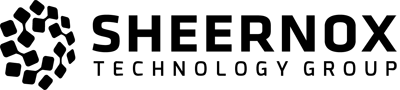EasyApache is a utility built into cPanel/WHM to help recompile your PHP/Apache configuration. It is most often used to compile in new extensions/modules, upgrade versions, or modify your server configuration files. While EasyApache can be accessed through CLI (/scripts/easyapache/) for purposes of this tutorial we'll be using the web based GUI.
- To start, login to WHM for your VPS at http://yourvpsip/WHM (If your VPS IP was 1.1.1.1, then you'd go to http://1.1.1.1/whm)
- Once you've logged in, type 'EasyApache' into the top left finder.
- On the initial page, you will leave the option to use the previously saved config (default) and select 'Start Customizing Based on Profile'.
- On the 'Apache Version' page, select the latest version (should always be the default one selected) and hit 'Next Step'.
- On the 'PHP Version' page, select the latest stable version (should always be the default one selected) and hit 'Next Step'.
- On the following page, you will be presented a list of PHP options. If your software requires any, select the radio box next to them. Once you've selected all the modules you need, scroll down and select the 'Exhaustive Options List'.
- On the 'Exhaustive Options' page, select the modules your software requires you to compile in. Once you've selected all you need, scroll to the bottom of the page and select 'Save and Build'. You will be prompted by two dialogue boxes, select 'Yes' and 'I understand' respectively. EasyApache will now begin rebuilding your configuration.
- When the rebuild is in progress, *do not* terminate the build process. Doing so could cause unrecoverable damage to your Apache/PHP configurations and require you to restore from backups. The process is meant to run in the background until it completes.
- If during the build process you see the following warning, do not be concerned unless the rebuild fails:!!Warning (VZ): You are only guarantee X Megabytes of ram when the system is out of ram! 512 Megabytes is recommended. !!. In the event your build fails, please contact our VPS support team
- The build can take up to one hour to complete, so be patient. When completed, you will be greeted with a dialogue to 'Configure Suexec and PHP'. The default settings are recommended, unless your software requires a specific setting. Scroll to the bottom of this dialogue and select 'Save New Configuration'.
Your build is now complete and your new Apache/PHP configurations are active. If you receive any errors or your VPS experiences issues after a rebuild, please contact our VPS support team.